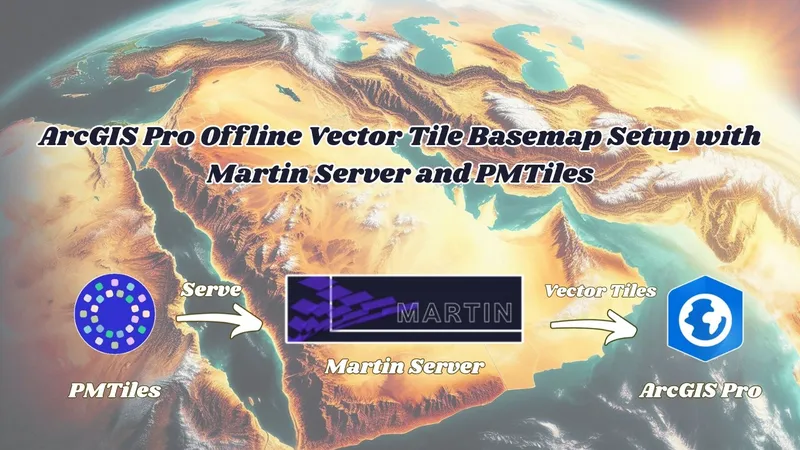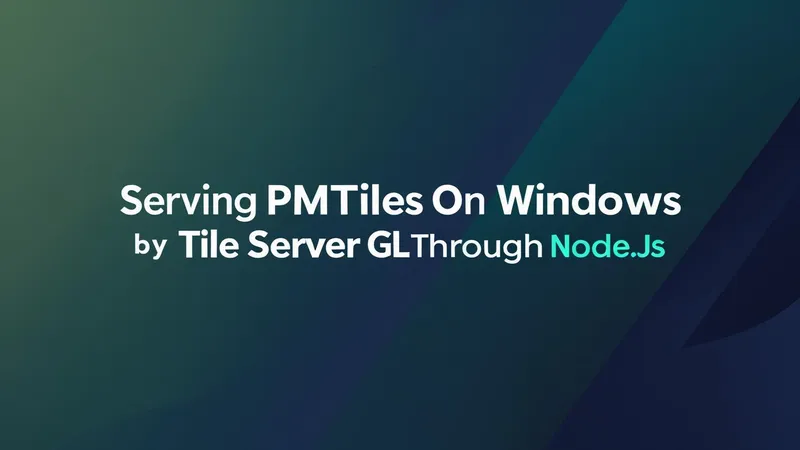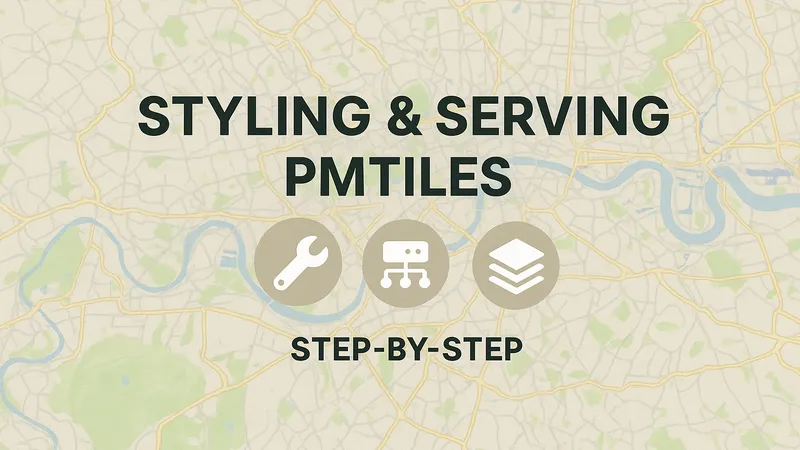Introduction
In a previous article we presented how to import GeoParquet Cloud Native File into ArcGIS Pro As FGDB using three geospatial python packages (geopandas , pyarrow and pyogrio) to convert cloud native geoparquet big scale data into compatible format with ArcGIS Pro like FGDB. https://tabaqat-wagtail.tabaqat.net/en/resources/blogs/importing-geoparquet-files-into-arcgis-pro-with-geopandas-and-pyarrow.
In this article , We will discuss how to convert Esri File Geodatabase into Cloud native GeoParquet to be able to stored on object storage like Source Cooperative.
Technical Guide
Install the required two python libraries (geopandas and pyaarow) by running the following commands :
To install geopandas run the following command :
` pip install geopandas `
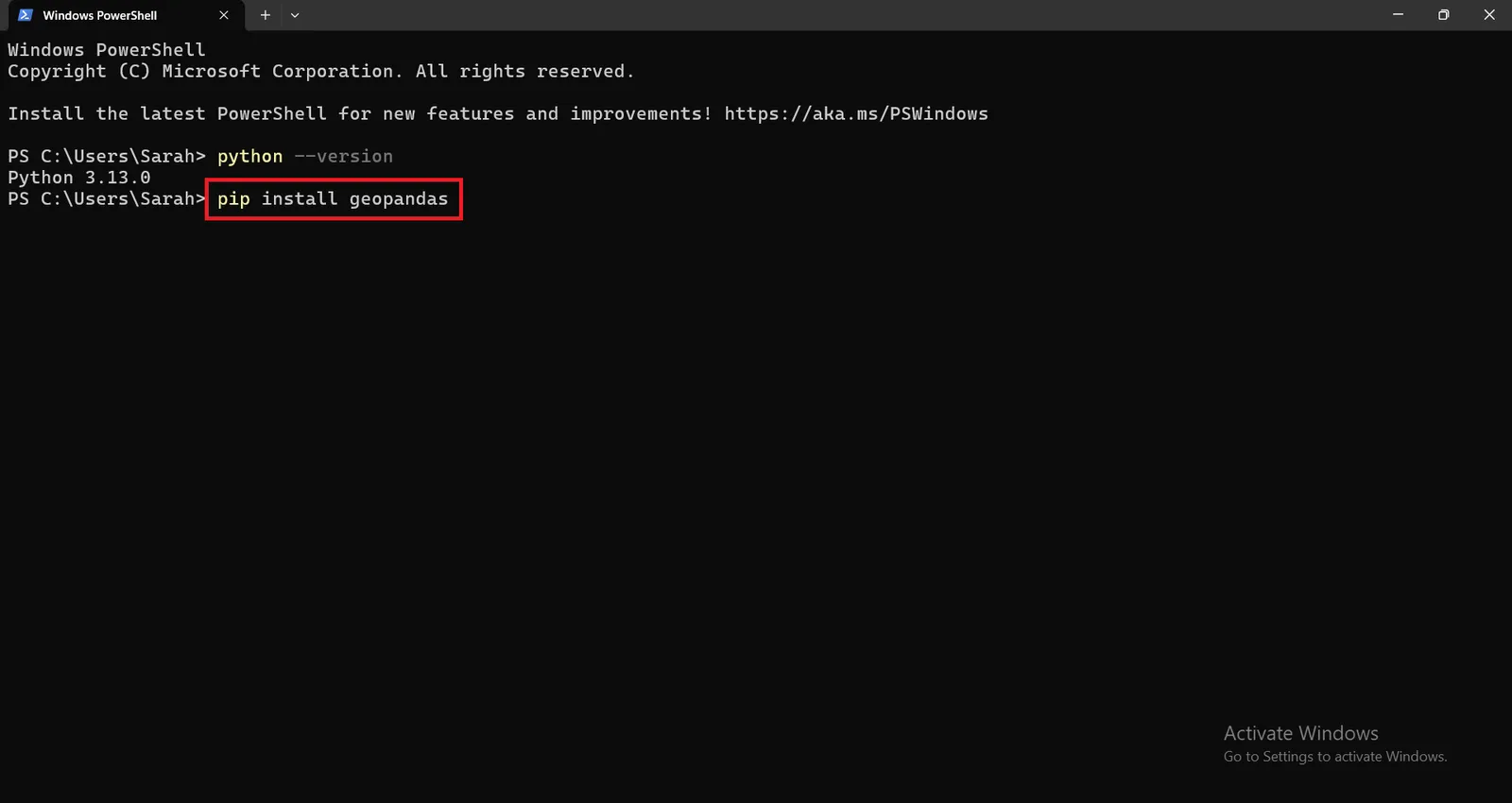
geopandas 1.0.1 version will be installed successfully.
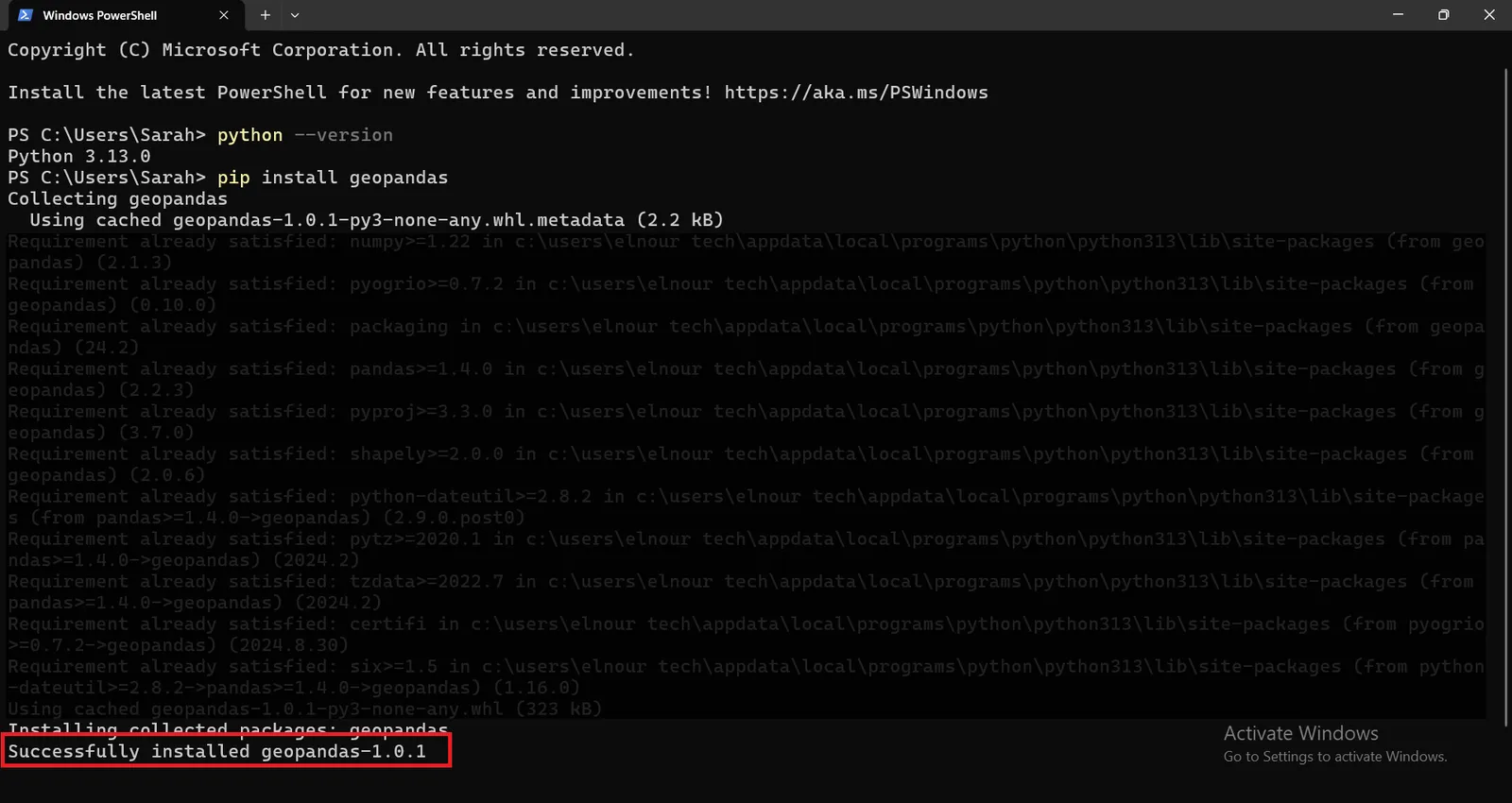
To install geopandas run the following command :
` pip install pyarrow`
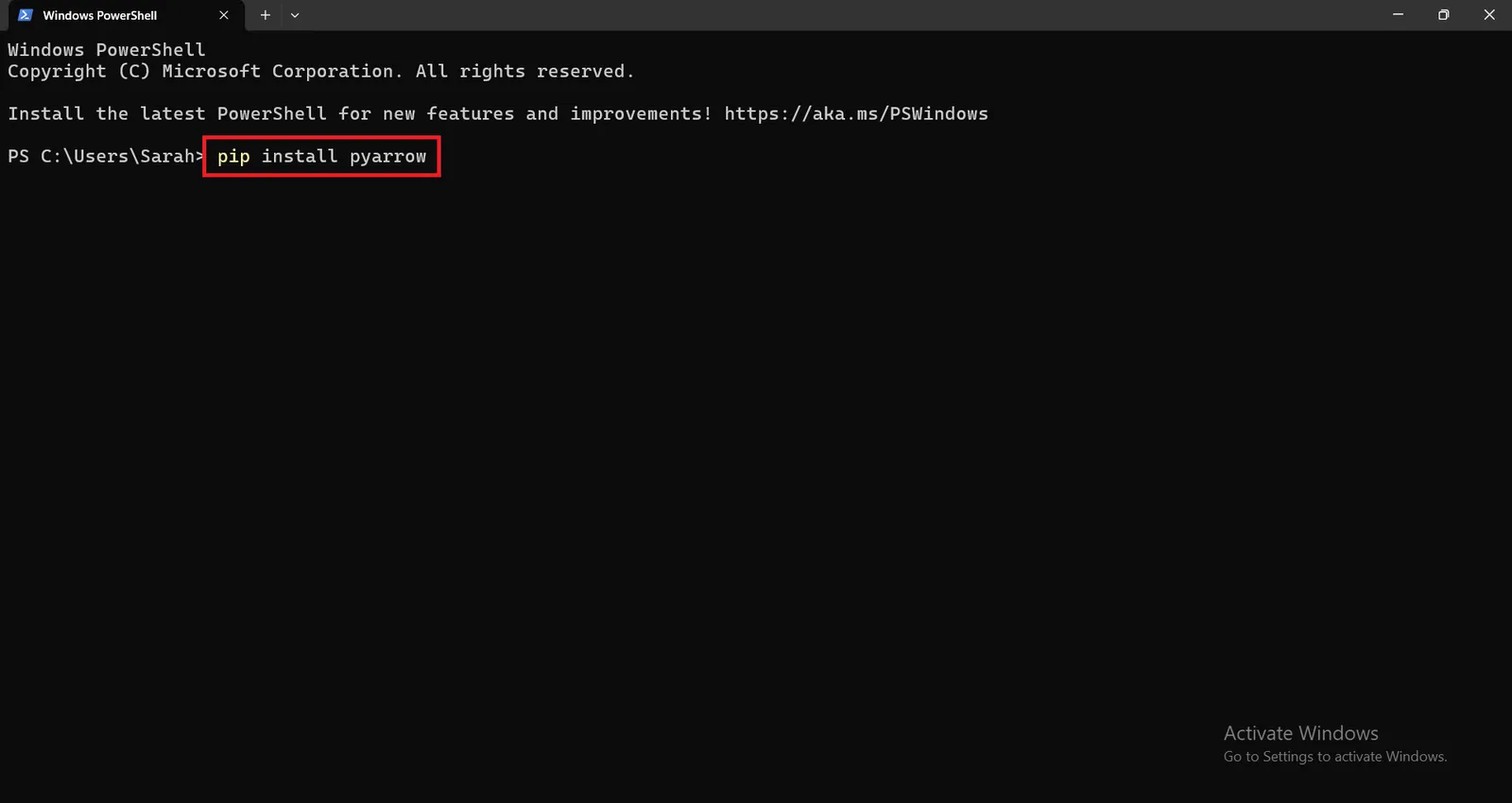
pyarrow 18.1.0 version will be installed successfully as well.
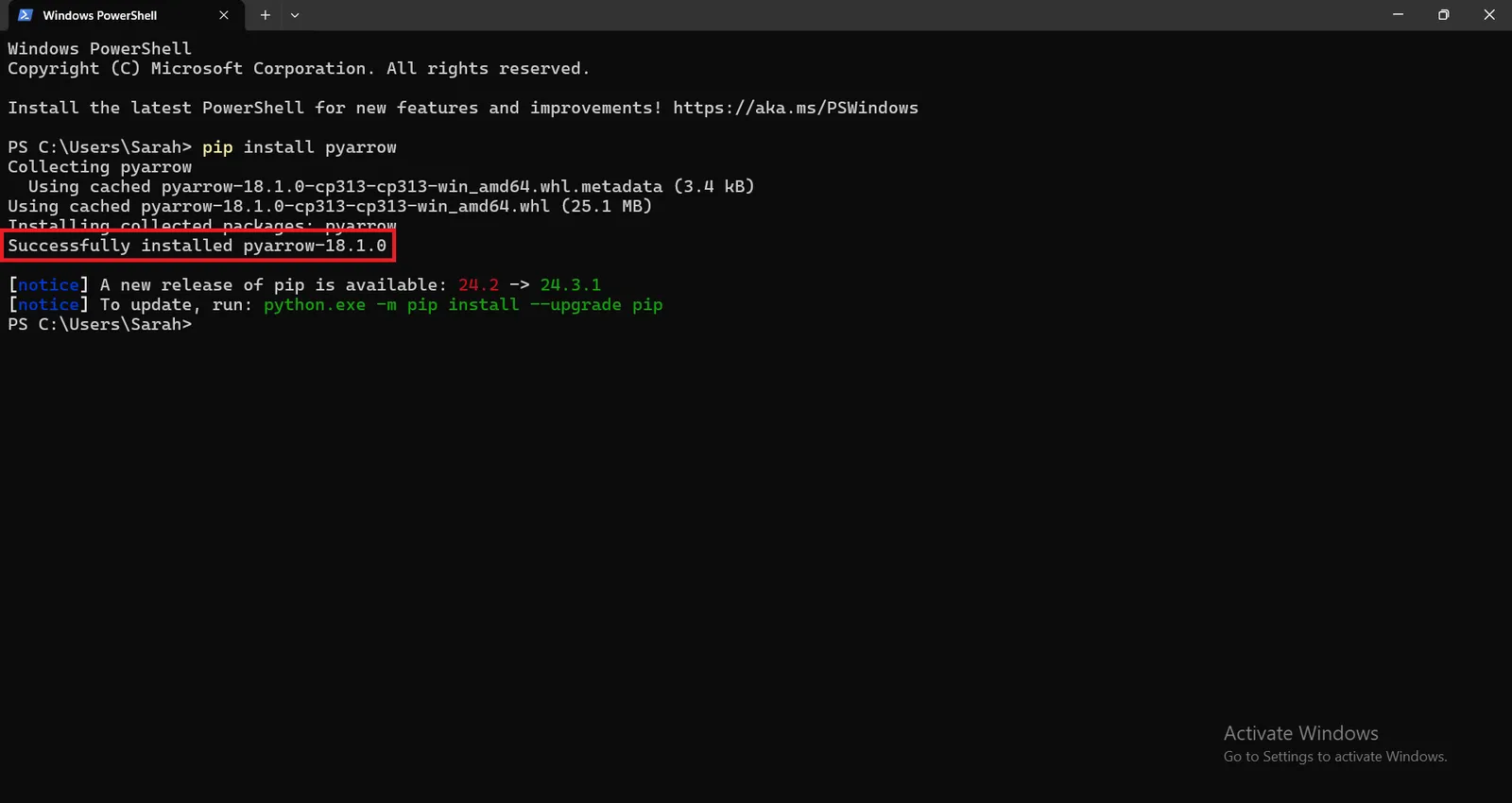
After installing the required python packages to import the geoparquet file into ArcGIS Pro, run ` python` in windows powershell to enable you to interact with python interpreter to execute the following commands.
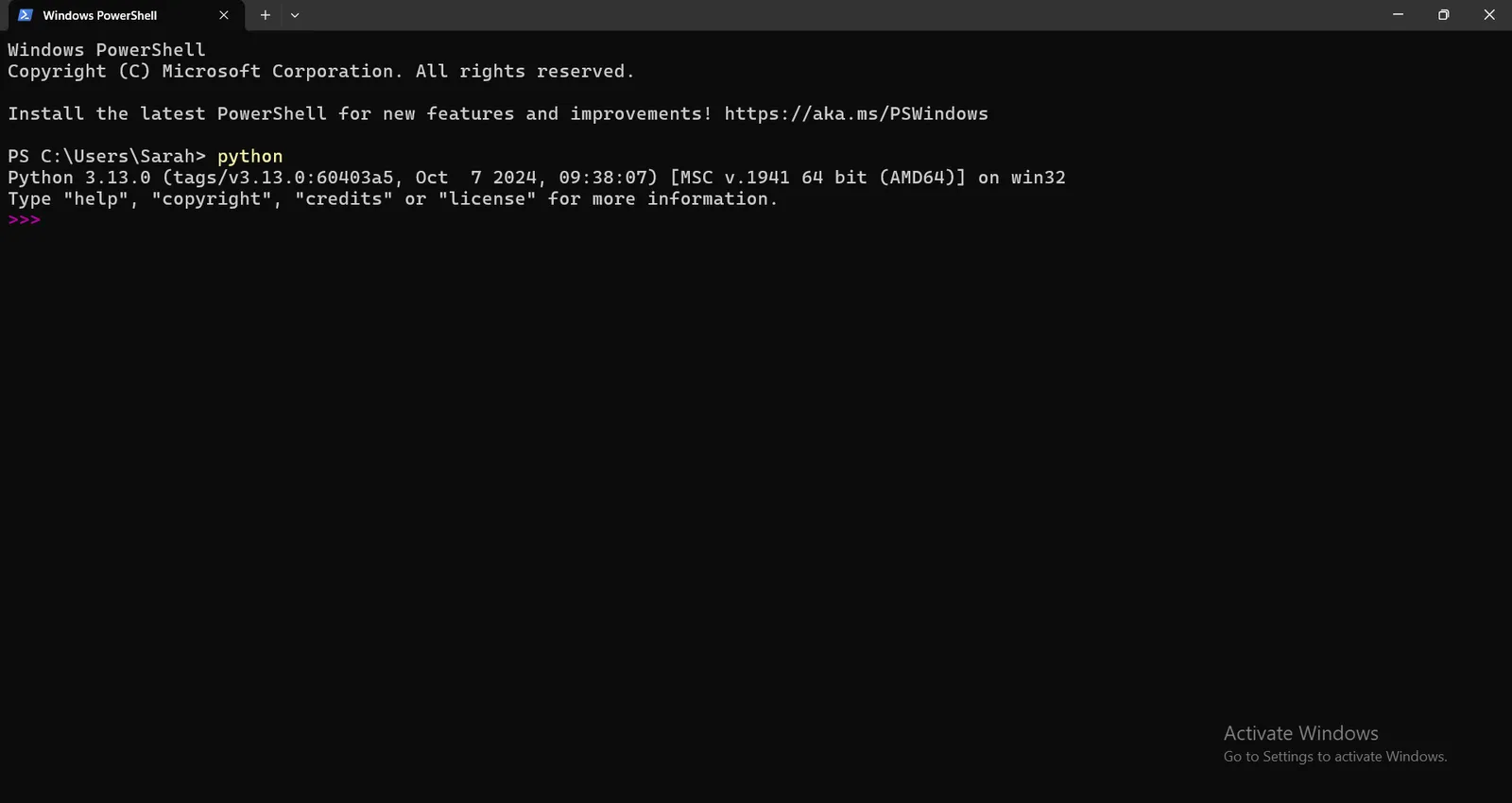
Then, import the required libraries to import the geoparquet file into ArcGIS Pro.
` import pandas as pd `
` import geopandas as gpd `
` import pyarrow.parquet as pq `
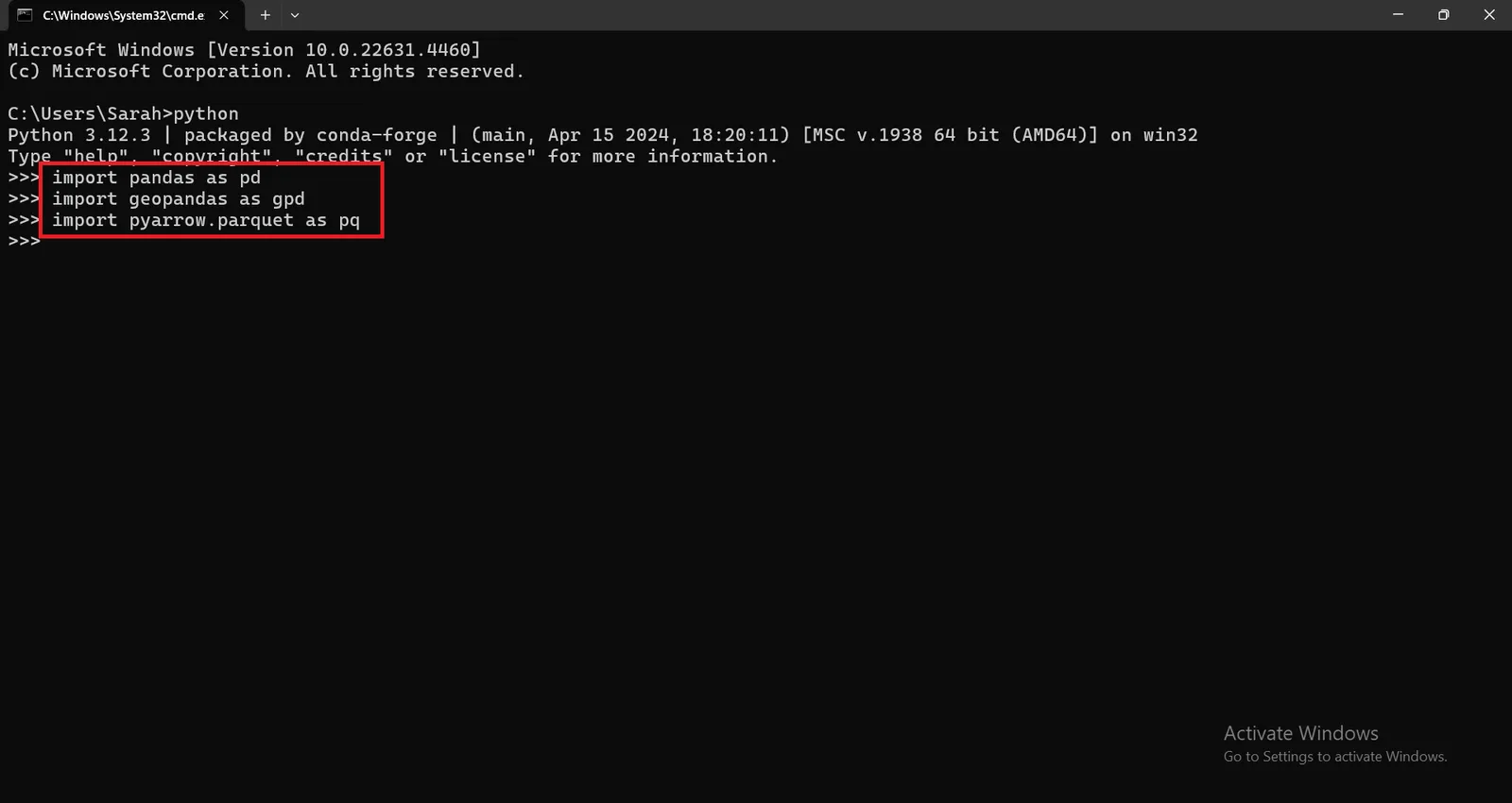
Define the path of File Geodatabase you want to convert to GeoParquet as following :
` file_gdb_path = r"D:\riyadh_roads.gdb" `
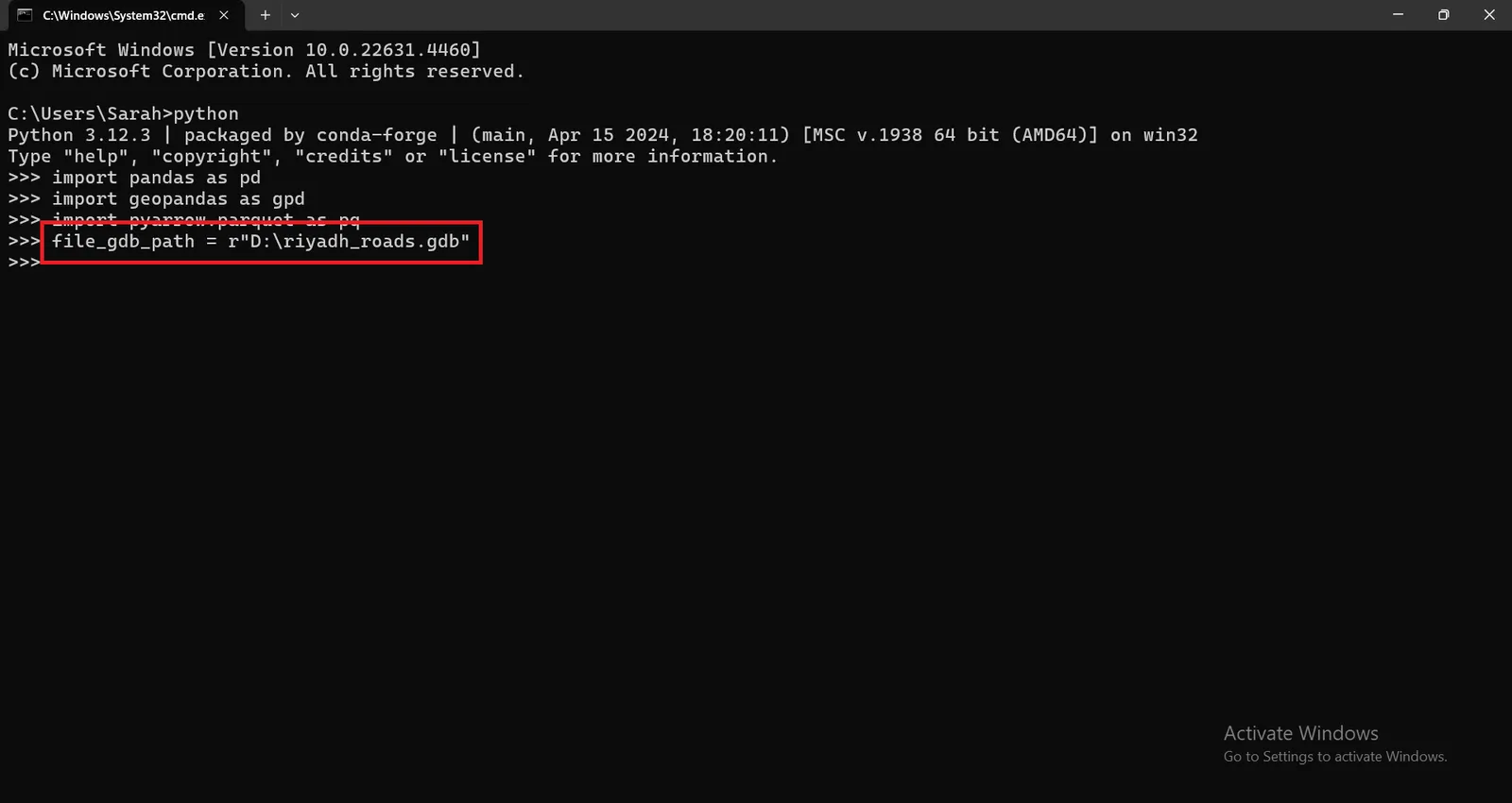
Read the layer name of your File Geodatabase (that you want to convert) into a Geodataframe using the following command :
` gdf = gpd.read_file(file_gdb_path, layer="riyadh_roads") `
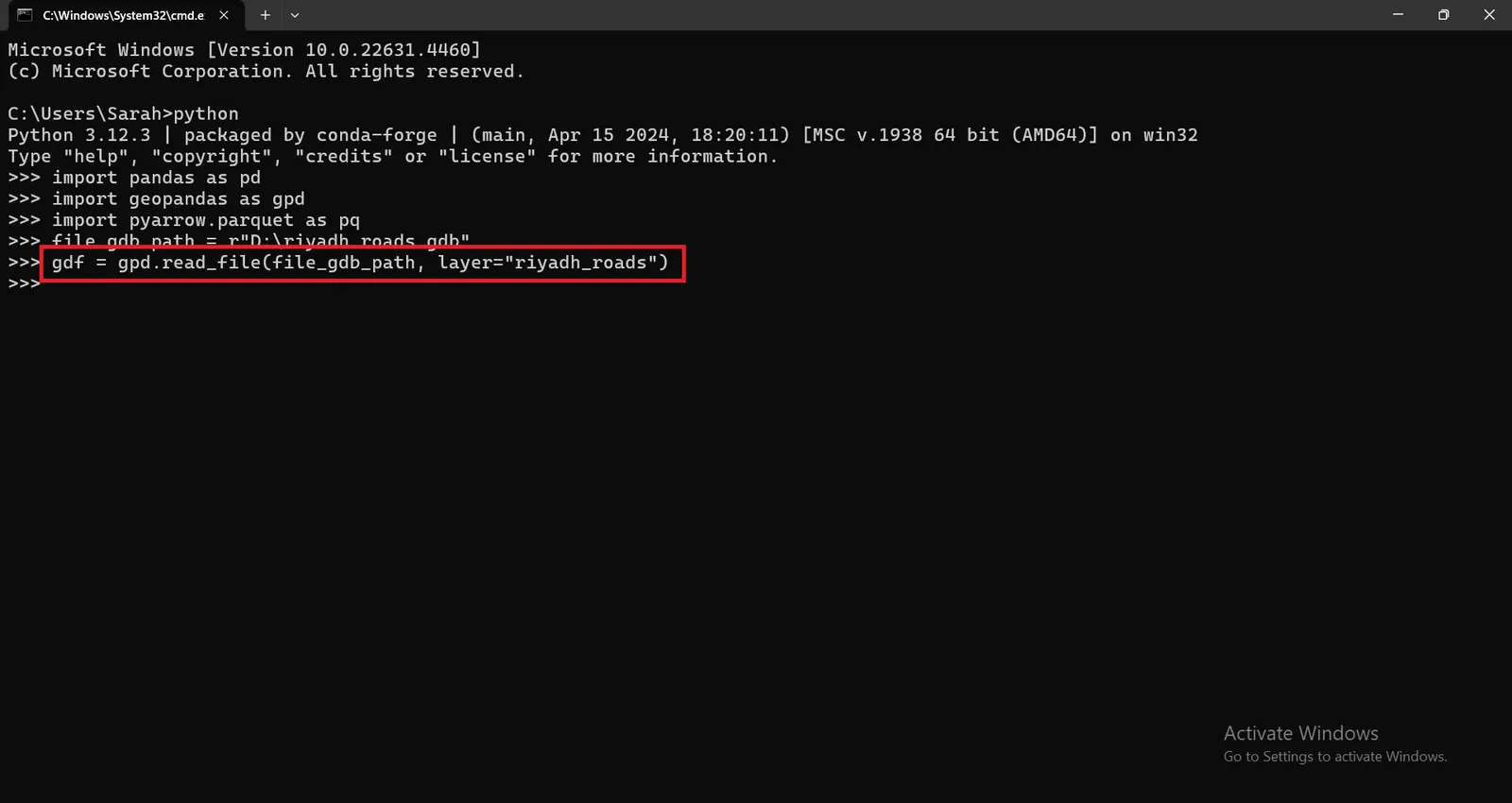
Save the output to a GeoParquet Using PyArrow :
` gdf.to_parquet(r"D:\riyadh_roads.parquet", engine="pyarrow") `
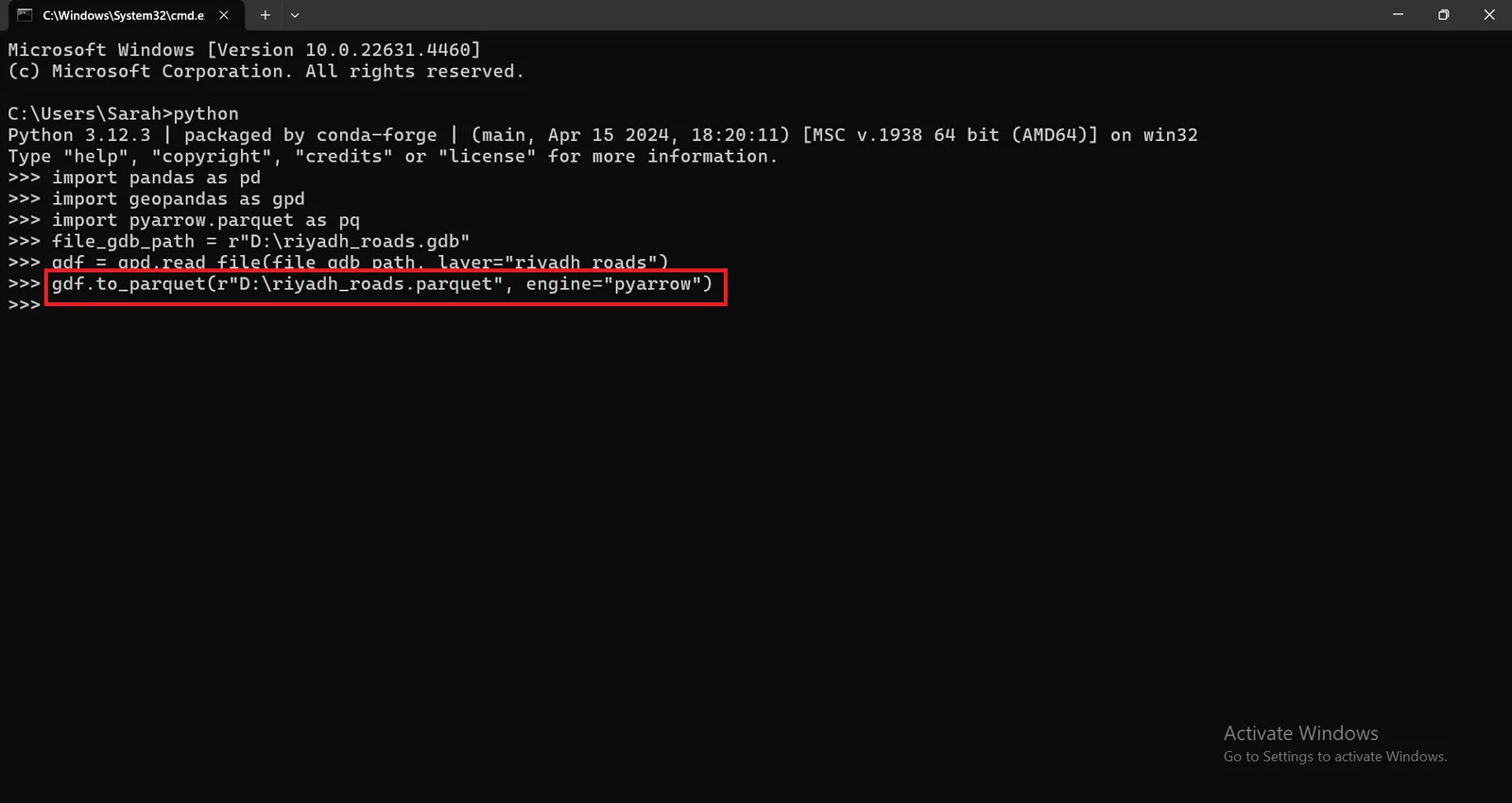
A GeoParquet file will be generated successfully in the specified path as shown here.

You can visualize the output riyadh_roads.parquet file in QGIS Desktop to check that the data was converted properly.
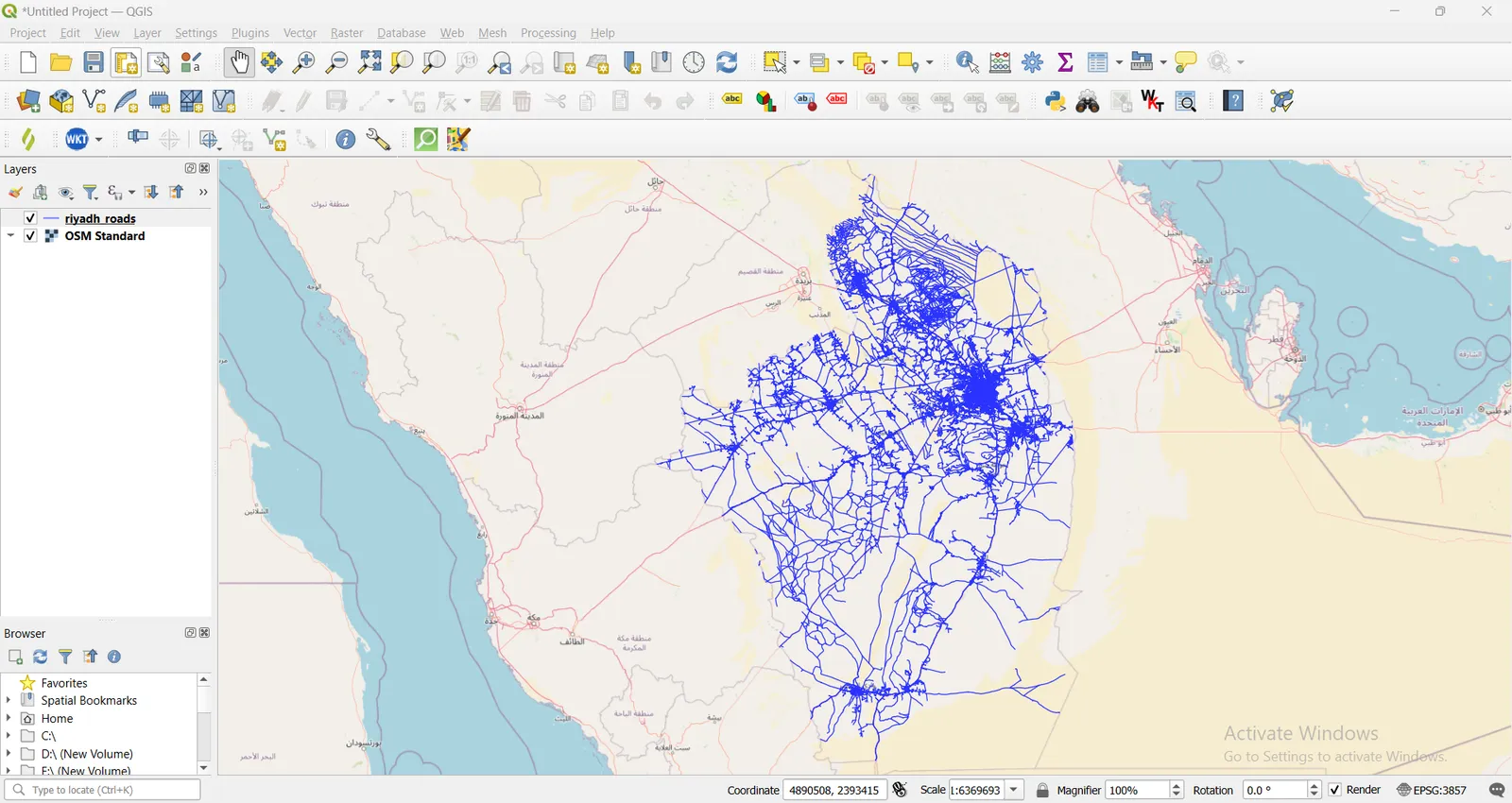
Conclusion
By executing the few commands above , you have converted Esri File Geodatabase to Cloud Native GeoParquet which is characterized by its Fast read/write performance , scalability for big data analytics and which is very good for cloud based workflows.